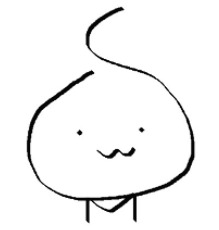반응형
Notice
Recent Posts
Recent Comments
Link
| 일 | 월 | 화 | 수 | 목 | 금 | 토 |
|---|---|---|---|---|---|---|
| 1 | 2 | 3 | 4 | |||
| 5 | 6 | 7 | 8 | 9 | 10 | 11 |
| 12 | 13 | 14 | 15 | 16 | 17 | 18 |
| 19 | 20 | 21 | 22 | 23 | 24 | 25 |
| 26 | 27 | 28 | 29 | 30 | 31 |
Tags
- 로깅
- checkbox
- 비교
- SQL Server
- 깜빡임
- ejs
- 깃허브
- input
- CheckAllChildNodes
- SSMS
- html 코드
- body
- 한번에 체크
- github
- Git
- header
- nodejs
- WinForm
- ChatGPT
- footer
- 하위노드
- 초기설정
- 윈폼
- C#
- jQuery
- json
- Compare
- MSSQL
- treeview
- sql 서버
Archives
- Today
- Total
타닥타닥 민타쿠
Nodejs nodemailer 로 이메일 보내기(파일 첨부) 본문
반응형
Nodejs nodemailer 모듈로 이메일 보내는 방법
- npm install nodemailer (npm install nodemailer fs)
프로젝트 경로에서 cmd 명령어로 nodemailer 모듈을 설치한다.
(pdf 파일 첨부할 경우 fs 모듈도 함께 설치) - 모듈 선언 및 transporter 생성
const nodemailer = require('nodemailer'); // const { readFileSync, unlinkSync, stat, readdirSync } = require('fs'); // 파일을 다룰 경우 let transporter = nodemailer.createTransport({ // 사용하고자 하는 서비스 // service: 'gmail', host: senderSmtp, // 'smtp.gmail.com' port: senderPort, // 587 auth: { user: senderEmail, // 'myemail@gmail.com' pass: senderPass, // 'password486!' } });
- 파일을 첨부할 경우 fs 모듈까지 추가로 선언한다.
- SMTP 호스트, 포트, 발신자 이메일과 패스워드를 입력한다. - 메일 보내기
// await 을 사용하려면 async function 안에 있어야 한다. await transporter.sendMail({ // 보내는 곳의 이름과, 메일 주소를 입력 from: `"`+senderName+`" `+senderEmail, // `"ME" myemail@gmail.com` // 받는 곳의 메일 주소를 입력 to: receivers, // ['one@gmail.com', 'two@gmail.com'] // 보내는 메일의 제목을 입력 subject: emailSubject, '제목입니다.' // 보내는 메일의 내용을 입력 // text: 일반 text로 작성된 내용 // text: 'just test text', // html: html로 작성된 내용 html: emailHtml, // `<p>내용입니다.</p>` // 첨부파일 정보 객체를 입력 attachments: attachList // [ // { // filename: pdfFile1, // 'file1.pdf' // content: new Buffer(readFileSync('./pdfPath/' + pdfFile1), 'base64'), // fs 노드 모듈 사용 // contentType: 'application/pdf' // }, // { // filename: pdfFile2, // 'file2.pdf' // content: new Buffer(readFileSync('./pdfPath/' + pdfFile2), 'base64'), // fs 노드 모듈 사용 // contentType: 'application/pdf' // } // ] });
- 실제 메일을 전송하는 단계이다.
- 발신자의 이름과 이메일 형식에 주의한다. (`"Name" account@gmail.com`)
- 수신자는 리스트의 형태로 여러명에게 전송 가능하다.
- 내용은 일반 문자로 적는 text 와 html 태그로 작성하는 html 옵션을 골라서 사용할 수 있다.
- 첨부 파일도 여러개를 보낼 수 있지만, 용량 제한이 있다. (gmail smtp 의 경우 한 번에 총 25MB 이하만 첨부 가능) - 전체 예시 코드
const nodemailer = require('nodemailer'); const { readFileSync, unlinkSync, stat, readdirSync } = require('fs'); const pdfFolderPath = "./pdfPath/"; const emailSubject = "제목입니다."; const emailHtml = `<b>내용입니다.</b> <br/> <b>첨부된 PDF 파일들을 다운로드하세요.</b>`; // PDF 파일을 메일에 첨부하여 보낸 뒤 삭제. async function sendPDFMail(senderName,senderEmail,senderPass,senderSmtp,senderPort,receivers,matchedFileList){ let matchedFileList = ['one.pdf','two.pdf']; // 첨부파일 리스트 let attachList = []; for (let j = 0; j < matchedFileList.length; j++) { const matchFile = matchedFileList[j]; attachList.push({ filename: matchFile, content: new Buffer(readFileSync(pdfFolderPath + matchFile), 'base64'), contentType: 'application/pdf' }); } // 수신자에게 메일 전송 let transporter = nodemailer.createTransport({ // 사용하고자 하는 서비스 // service: 'gmail', host: senderSmtp, port: senderPort, auth: { user: senderEmail, pass: senderPass, } }); await transporter.sendMail({ // 보내는 곳의 이름과, 메일 주소를 입력 from: `"`+senderName+`" `+senderEmail, // 받는 곳의 메일 주소를 입력 to: receivers, // 보내는 메일의 제목을 입력 subject: emailSubject, // 보내는 메일의 내용을 입력 // text: 일반 text로 작성된 내용 // text: 'just test text', // html: html로 작성된 내용 html: emailHtml, // 첨부파일 정보 객체를 입력 attachments: attachList }); // PDF 파일 삭제 for (let j = 0; j < matchedFileList.length; j++) { const matchFile = matchedFileList[j]; stat(pdfFolderPath + matchFile,(err,stat)=>{ if(err == null){ unlinkSync(pdfFolderPath + matchFile); console.log('PDF deleted'); }else if(err.code === 'ENOENT'){ console.log('---Delete Error! NO PDF FILE---'); }else { console.log('Delete error code : ' + err.code); } }); } }
이해를 돕기 위한 주석과 예시 코드이다.
SMTP 메일 설정에 대해서는 되어 있다고 가정하고 따로 기록하지 않는다.
반응형
'개발 > Nodejs' 카테고리의 다른 글
| HTML CSS 글자(폰트)에 테두리, 그림자 넣기 (0) | 2021.08.06 |
|---|---|
| Nodejs node-schedule 로 간단히 스케줄러 구현하기(기간 반복, 날짜 반복) (0) | 2021.08.04 |
| Nodejs 로그 저장하기(winston 모듈) (0) | 2021.07.31 |
| Nodejs 파일 선택하면 저장하기(multer 미들웨어) (0) | 2021.07.27 |
| 자바스크립트 비동기 실행순서 보장 그냥 간단히 따라하기 (1) | 2021.07.26 |
Comments